Block calls and block or filter messages on your iPhone, iPad, or iPod touch
If you don't want to get phone calls, FaceTime calls, or messages from a certain person, you can add them to your blocked list. You can also filter out iMessages from people who aren't saved in your contacts.
Add a contact or phone number to your blocked list
You can add someone to your blocked list from the Phone, FaceTime, Contacts, or Messages app:
- Tap
 next to the contact or phone number that you want to block. If you're in Messages, open the conversation and tap Details, then tap
next to the contact or phone number that you want to block. If you're in Messages, open the conversation and tap Details, then tap  .
. - Scroll to the bottom of the Info screen and tap Block this Caller.
- Tap Block Contact.
View or edit your blocked list
You can see the contacts and phone numbers that you've blocked in Settings under Phone, FaceTime, or Messages:
- Settings > Phone > Blocked
- Settings > FaceTime > Blocked
- Settings > Messages > Blocked
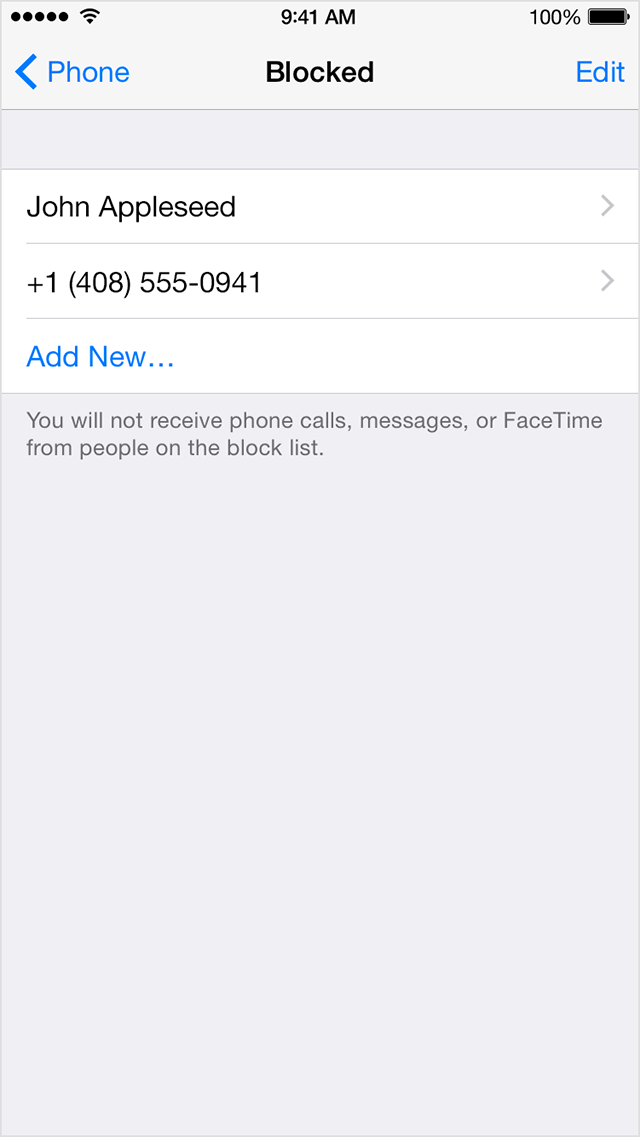
From this screen, you can add more people to your blocked list, or tap Edit to unblock someone.
Filter out iMessages from unknown senders
In iOS 8.3 and later, you can filter out iMessages from people who aren't saved in your contacts. Go to Settings > Messages and turn on Filter Unknown Senders. When you open Messages, you'll see a new tab for Unknown Contacts.
When you turn on this option, you won’t get notifications for iMessages from Unknown Senders.
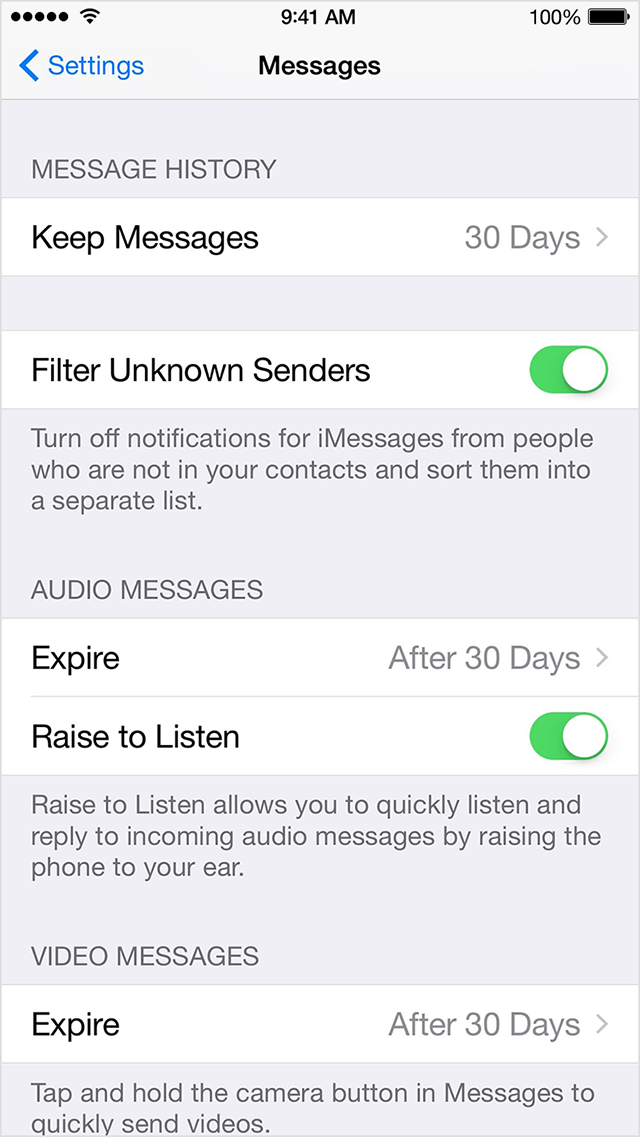
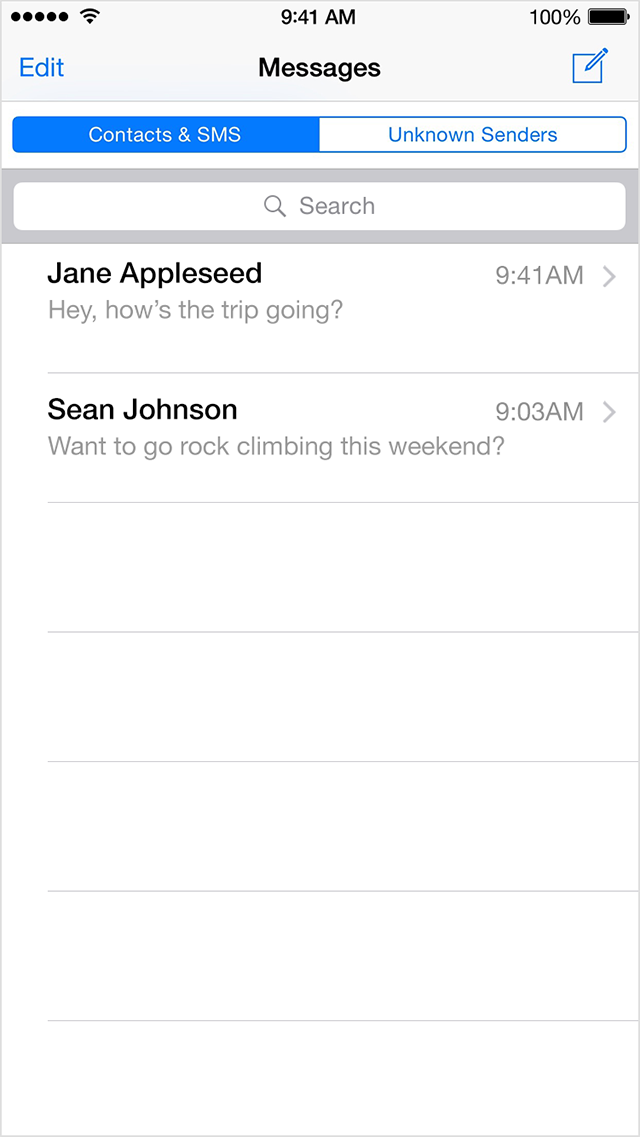
Last Modified: